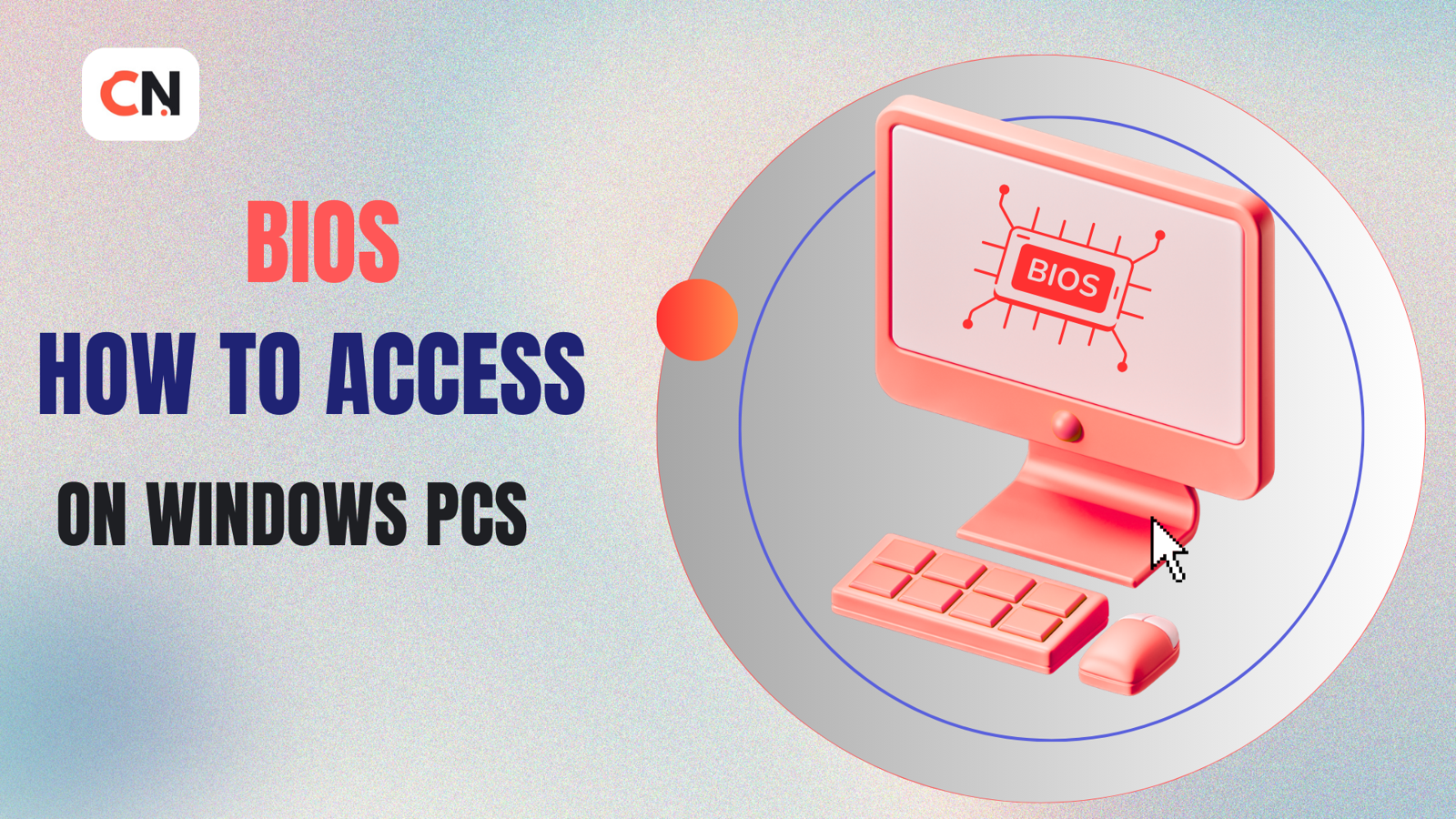
BIOS, or Basic Input/Output System, is a crucial component of every computer. It serves as the bridge between the operating system and the hardware, ensuring that all components function correctly during startup. Whether you need to tweak hardware settings, enable virtualization, or troubleshoot boot issues, accessing the BIOS is essential. In this guide, we will explore what BIOS is, its functions, and how to access it on Windows PCs.
What is BIOS?
BIOS is firmware stored on a small memory chip on the motherboard. It initializes hardware components such as the processor, memory, storage drives, and peripherals when the computer is powered on. BIOS also performs a Power-On Self-Test (POST) to check for hardware failures before loading the operating system.
Functions of BIOS
Boot Process Management – Initializes hardware and launches the operating system.
Hardware Configuration – Allows users to change system settings like boot order, fan speed, and memory settings.
Security Features – Includes password protection and Secure Boot options.
Power Management – Controls system power settings for energy efficiency.
How to Access BIOS on Windows PCs
To enter the BIOS, follow these methods:
1. Access BIOS via Boot Key
Most PCs allow BIOS access by pressing a specific key during startup:
Common BIOS keys:
F2,F12,DEL,ESCSteps:
Restart your PC.
As soon as it starts booting, repeatedly press the BIOS key.
The BIOS setup utility should appear.
2. Access BIOS via Windows Settings (For UEFI-based Systems)
If your PC uses UEFI (Unified Extensible Firmware Interface), you can access BIOS through Windows settings:
Steps:
Click Start > Settings > Update & Security > Recovery.
Under Advanced Startup, click Restart now.
Choose Troubleshoot > Advanced options > UEFI Firmware Settings.
Click Restart to enter BIOS.
BIOS vs. UEFI: What’s the Difference?
BIOS: The traditional firmware, limited to 16-bit processing and 1MB of memory.
UEFI: A modern replacement for BIOS with faster boot times, support for larger drives, and a graphical interface.
Which One Do You Have? Most modern PCs use UEFI, but older systems may still run BIOS.
Conclusion
Understanding how to access and navigate BIOS is crucial for troubleshooting and system customization. Whether you are adjusting boot sequences, enabling hardware features, or securing your PC, knowing your way around BIOS settings can be incredibly useful. If you have any issues accessing your BIOS, check your motherboard manual or manufacturer’s website for guidance.
Write a comment ...